Scenarios
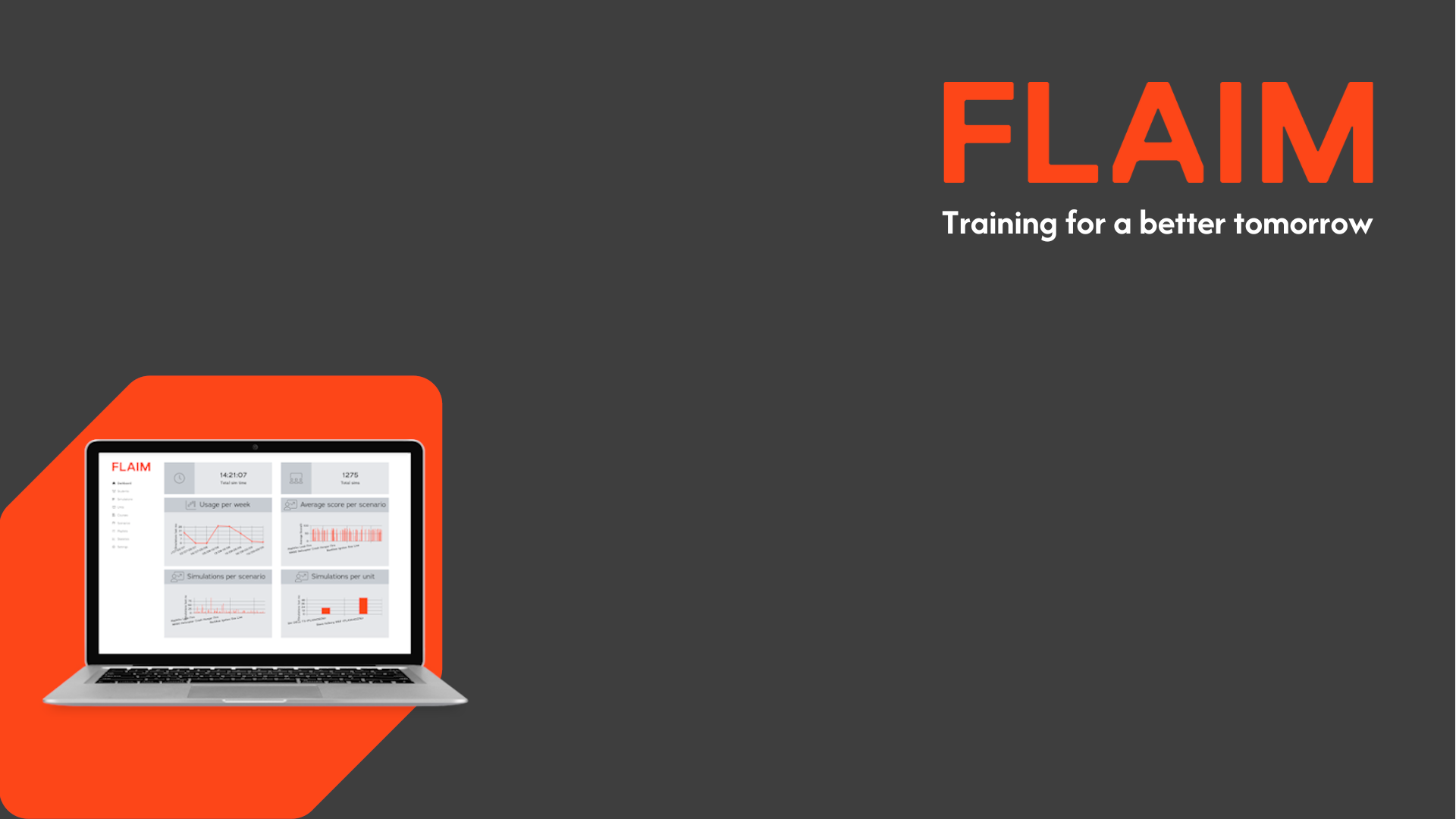
Scenarios
Display the All Scenarios Page & Display Scenario Details Page
The Scenarios page lists all the scenarios available for use by students and trainers using your FLAIM devices.
- Click Scenarios in the left menu panel.
- Locate the Scenario you want to review. You may need to use the Search Filters to find the scenario.
- When you have displayed the scenario you want to review, click on the > icon displayed at the right of the row to display the Scenario Details page.
- The Overview tab provides an overview of the scenario including:
- Title of the scenario
- Description of the scenario
- List of learning outcomes
- Scenario environment
- Incident type
- FLAIM Device type (most scenarios are exclusive to either FLAIM Trainer or FLAIM Workplace Safety: Fire)
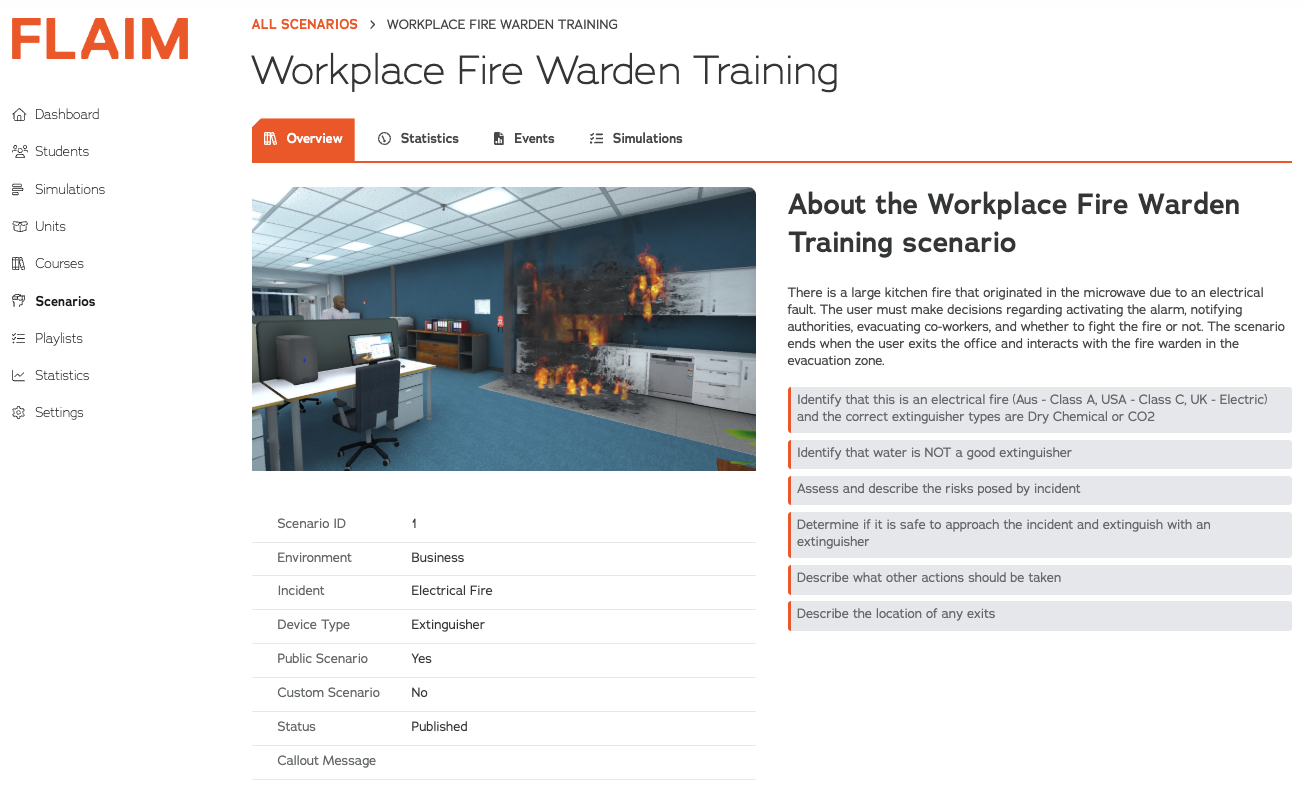
- Click the Statistic tab to display a dashboard of key metrics related to the scenario for your organisation.
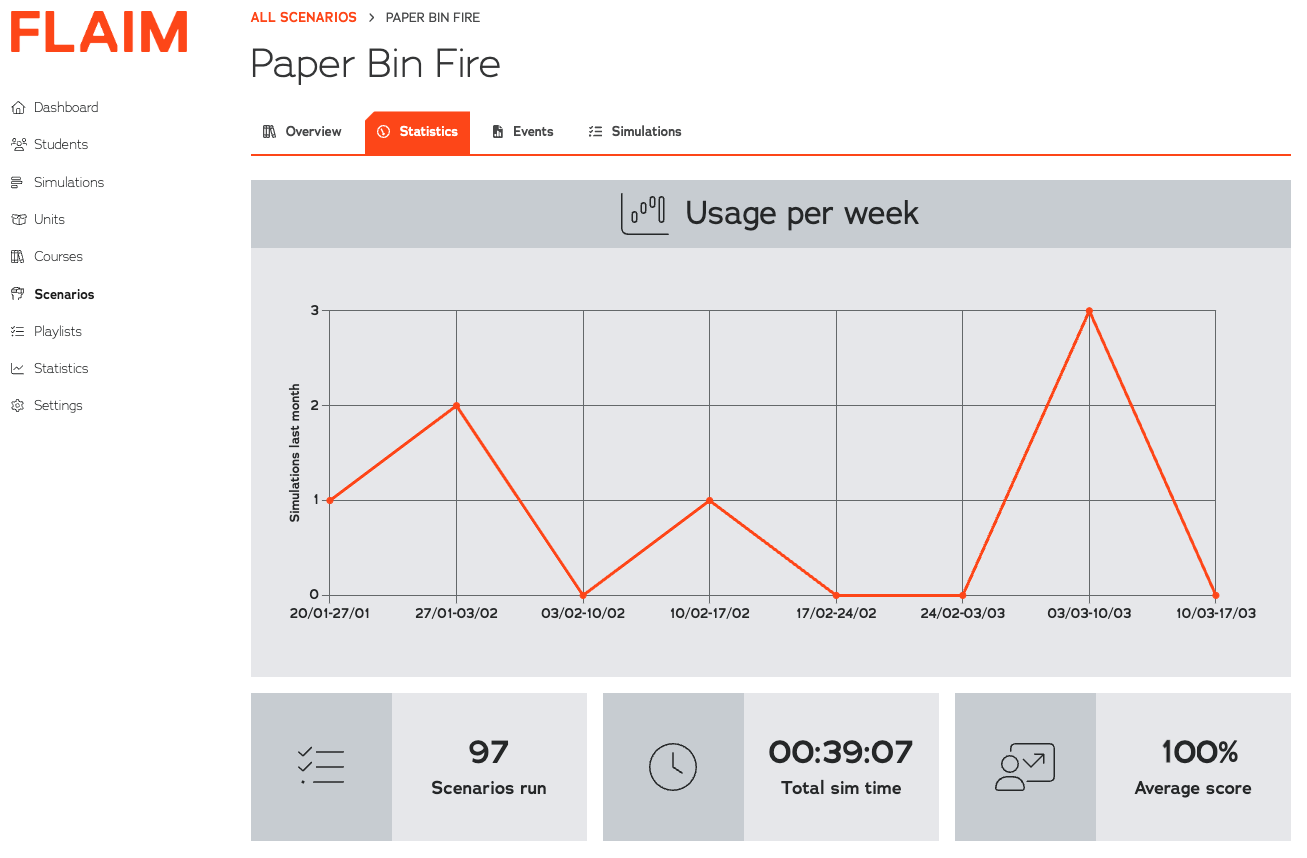
- Click the Events tab to display the details of the Micro Events and Performance Events associated with the scenario. Each Micro Event has a Success and Failure Message that will be displayed on a Student’s Simulation Record. You can review these messages and, if required, it is possible to modify the text of both these messages.
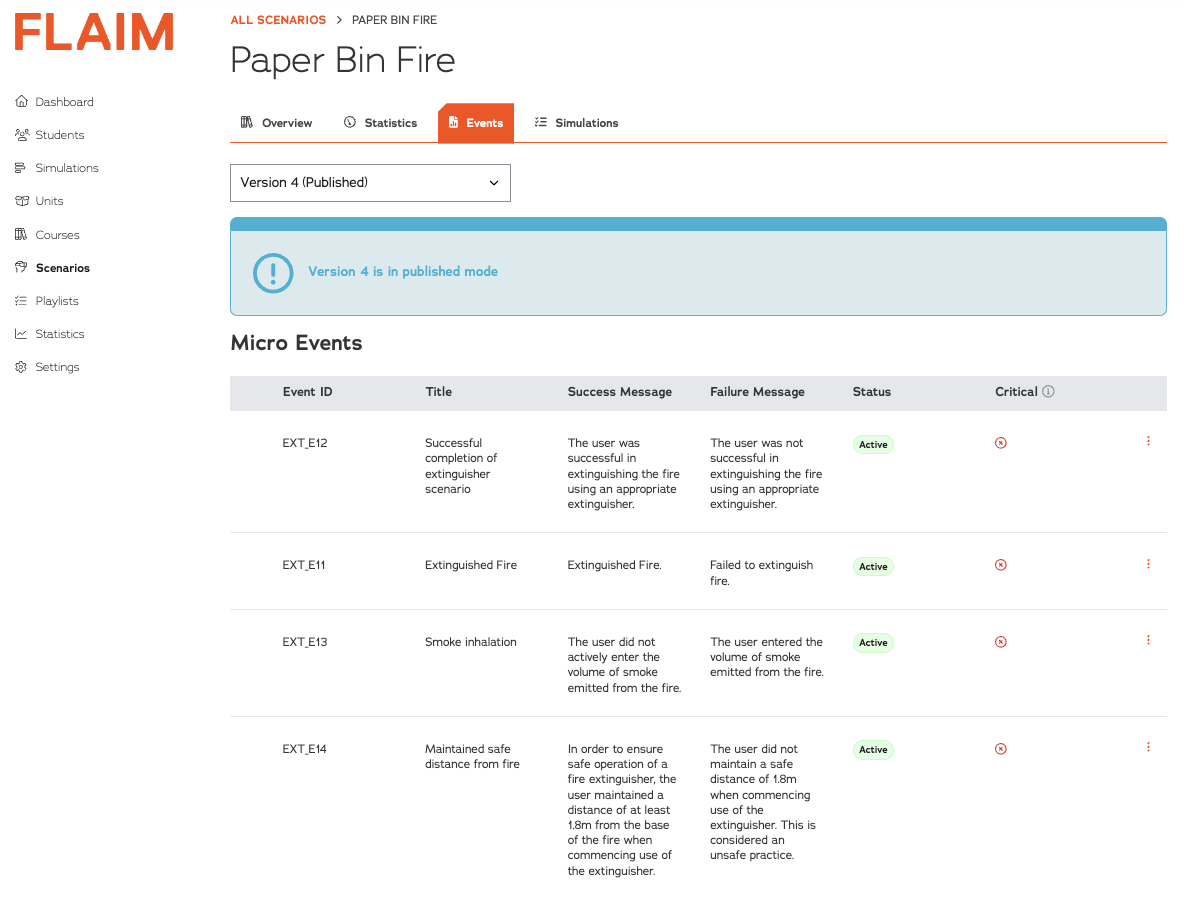
- To modify the Success and/or Failure Message text of a Micro Event, click on the vertical ellipsis (...) to access more options at the far right of the row. A menu option will be displayed. Click Edit Feedback.
- You can modify the Success Message and the Failure Message text as required. If you have previously modified the text you will have the option of resetting the message text to the default message text. To save any changes, click the Save button.