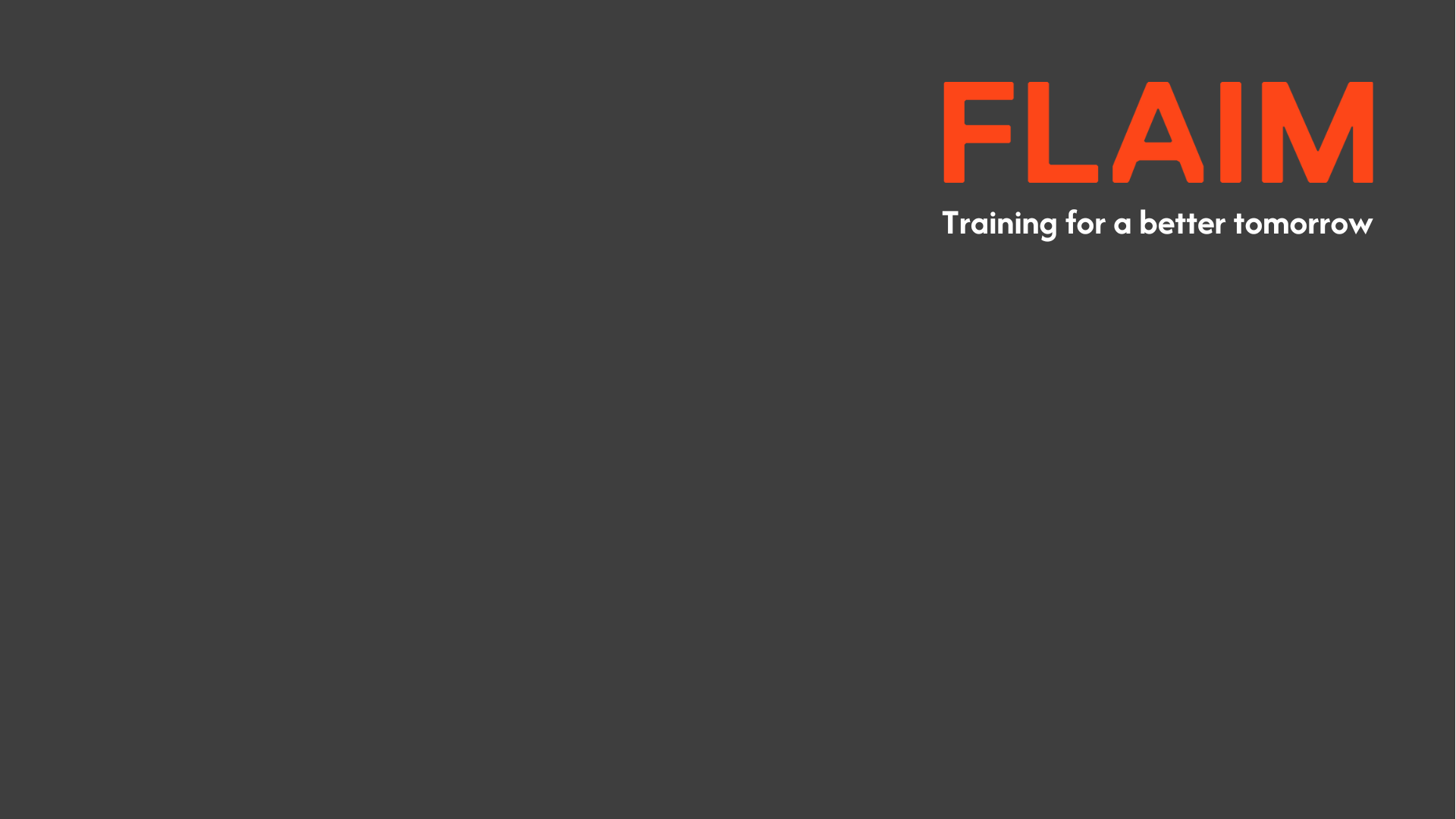
Lodge a Support Ticket
If you encounter an issue with one of your FLAIM products, we encourage you to explore this Knowledge Base for an answer – we are constantly seeking to add more utility to this platform so you can have the resources you need to succeed.
Ticketing
Creating a support ticket allows you to get personalised assistance quickly and efficiently. Whether you're facing a technical issue, need help with product setup, or have specific questions, a support ticket ensures that your inquiry is tracked and routed to the right team.
With our revised ticketing process, you’ll receive clear communication and timely updates, making it easier to resolve your concerns. It’s the fastest way to get the help you need, with full transparency throughout the process.
- Follow this link to lodge a ticket online.
- Add the requested details. Name, email and subject are compulsory.
- Select the FLAIM product the ticket pertains to.
- If you select either FLAIM Trainer or FLAIM Workplace Safety - Fire, additional options will appear, allowing you to choose the version of the product you are using.
- Enter the Product Serial Number wherever possible.
- Add a subject and provide a description of the issue. The best way to write a ticket is to follow this template:
- What were you doing (step-by-step)
- What you expected to happen
- What actually happened
- Add attachments to the ticket wherever possible. Photos and videos of how the system was set up, and show the issue you were experiencing are invaluable to the Customer Success and engineering teams.
- Press Submit Ticket. You will receive an on-screen confirmation that the ticket has been lodged, followed by a confirmation email to the address saved in the ticket. Customer Success will reply within 24hrs or one working day.
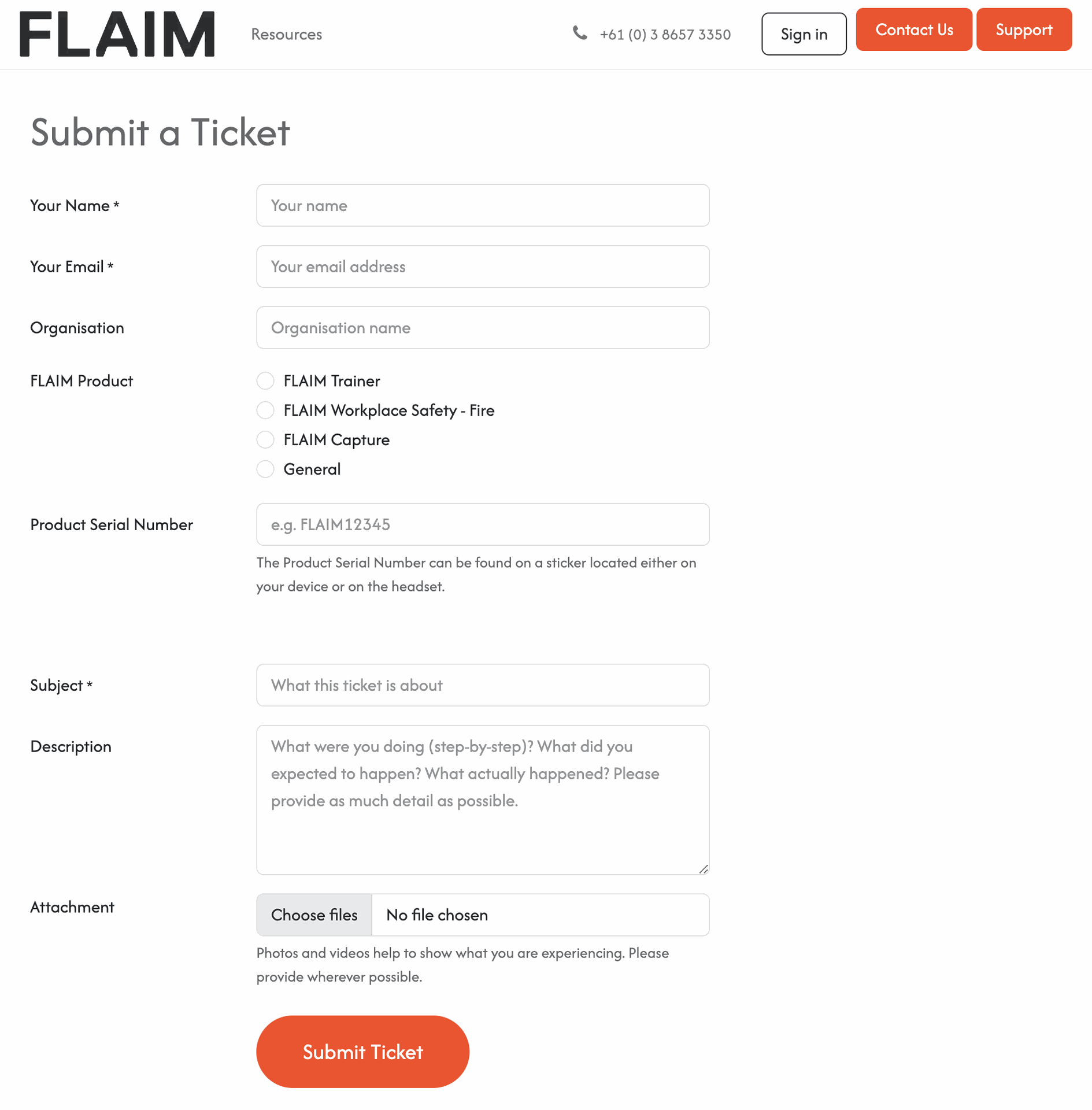
- You will receive an email when the Customer Success agent replies to your ticket. Follow the link in the email to view your ticket in-browser, where you can add further information, provide more attachments and keep up-to date with the status of the ticket.
- Once the ticket has been successfully resolved, you will receive a confirmation email and an opportunity to rate the support experience.