Publish a Quiz
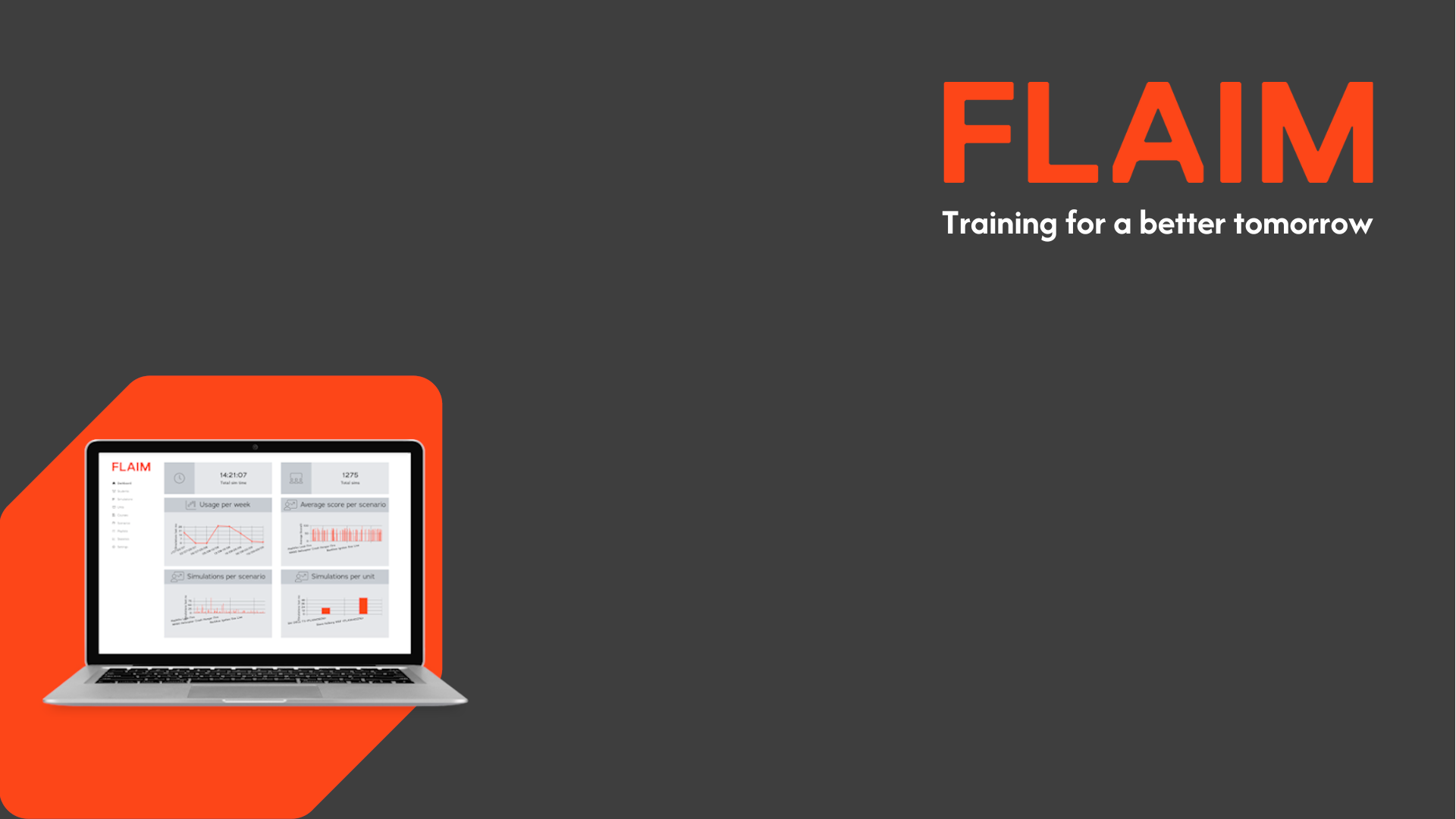
Publish a Quiz
To make the quiz available for courses you need to change its status from “Draft” to “Published”.
- Click Courses in the left menu panel.
- Select Course Contents from the drop-down menu. This opens the 'Content Management' page.
- You can use the search filters to modify the display to only show course content that matches the filter criteria you set.
- Click on the > symbol at the end of the quiz details row. The Questions for that quiz will be displayed.
- Click Settings, a drop-down menu will be displayed, click Edit.
- Click on the Status field and select Published from the drop-down menu.
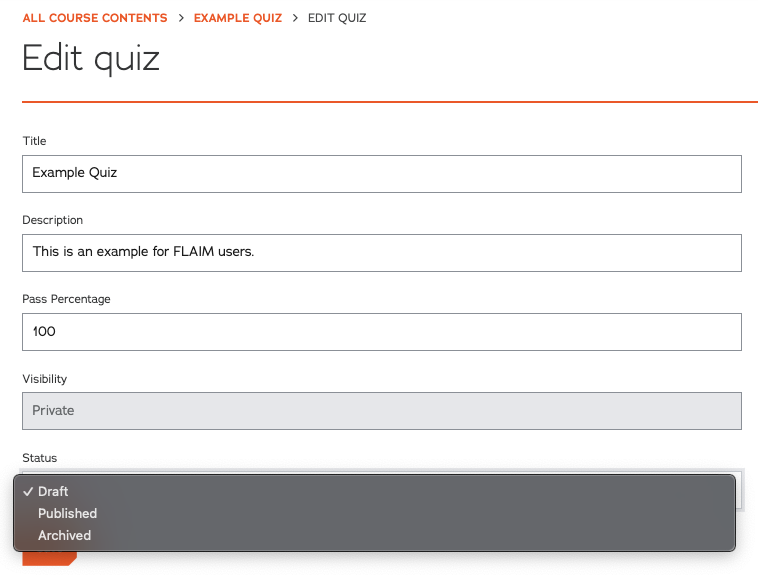
- Click the Save button. The quiz will now be available to add to a course.