Assign / Reassign a Simulation Record
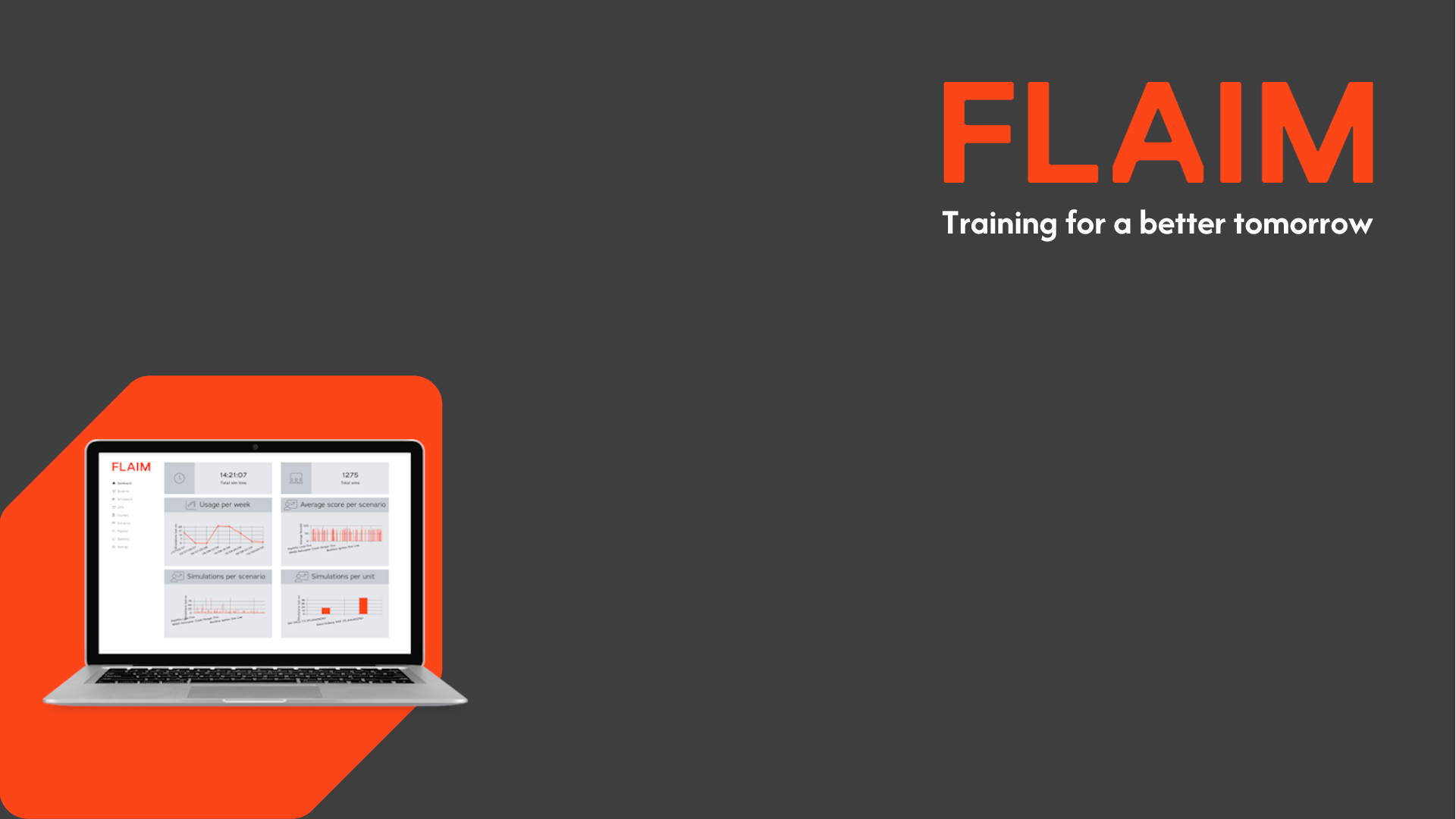
Assign / Reassign a Simulation Record
The Assign and Reassign features are available to enable you to:
- Assign a Simulation Record which is not linked to a Student Record to a Student Record.
- Reassign a Simulation Record which is linked to a Student Record to another Student Record.
- Click Simulations from the left menu panel.
- Locate the Simulation Record you want to Assign or Reassign. You may need to use the Search Filters to find the Simulation Record.
- When the Simulation Record is displayed click on vertical ellipsis icon to access more options at the far right of the Simulation Record. Select Assign/Reassign Student from the drop-down menu.
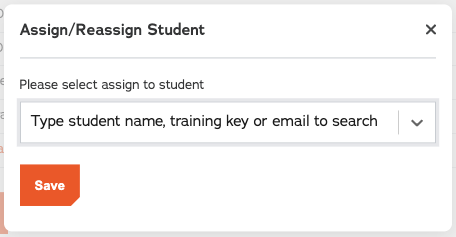
- Enter either the name, training key or email address details of the Student Record you want to Assign or Reassign this Simulation Record with.
- When you have displayed the Student Record you want to Assign or Reassign this Simulation Record with click on the Save button.
- An alert message will be displayed at the top of the page asking you to confirm if you want to proceed. Press OK to continue.
- A confirmation message will be displayed confirming that the Simulation Record has been Assigned or Reassigned.