Forgotten Password
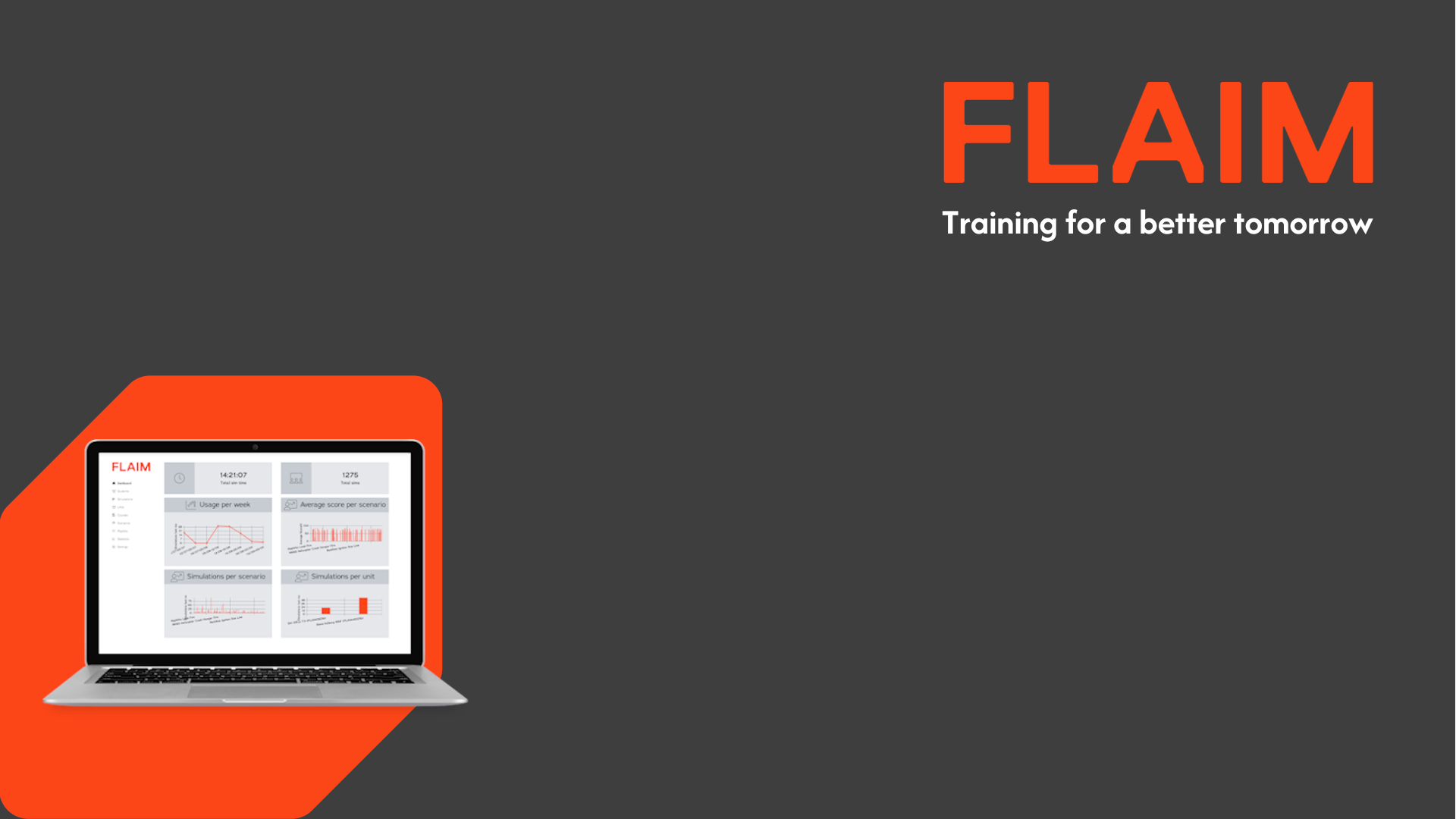
Forgotten Password
- Open your organisation’s FLAIM Capture Login page.
- Click on the Forgot password? option.
- Type in the email address associated with the FLAIM student account that requires the password to be reset in the “Email” field.
- Click on the Reset my password! button.
- An email will be sent to the email account associated with the FLAIM student account confirming that the password for that account has been reset.
- The email will include a link to enable the account holder to choose a new password.
- Clicking on the link will display the Password Reset page. Type in a new password in both the “Password” field and the “Password confirmation” field.
- Click on the Update User button displayed at the bottom of the page.
- The login page will now be displayed with a confirmation message will briefly display confirming that the password has been reset.