Dashboard Overview
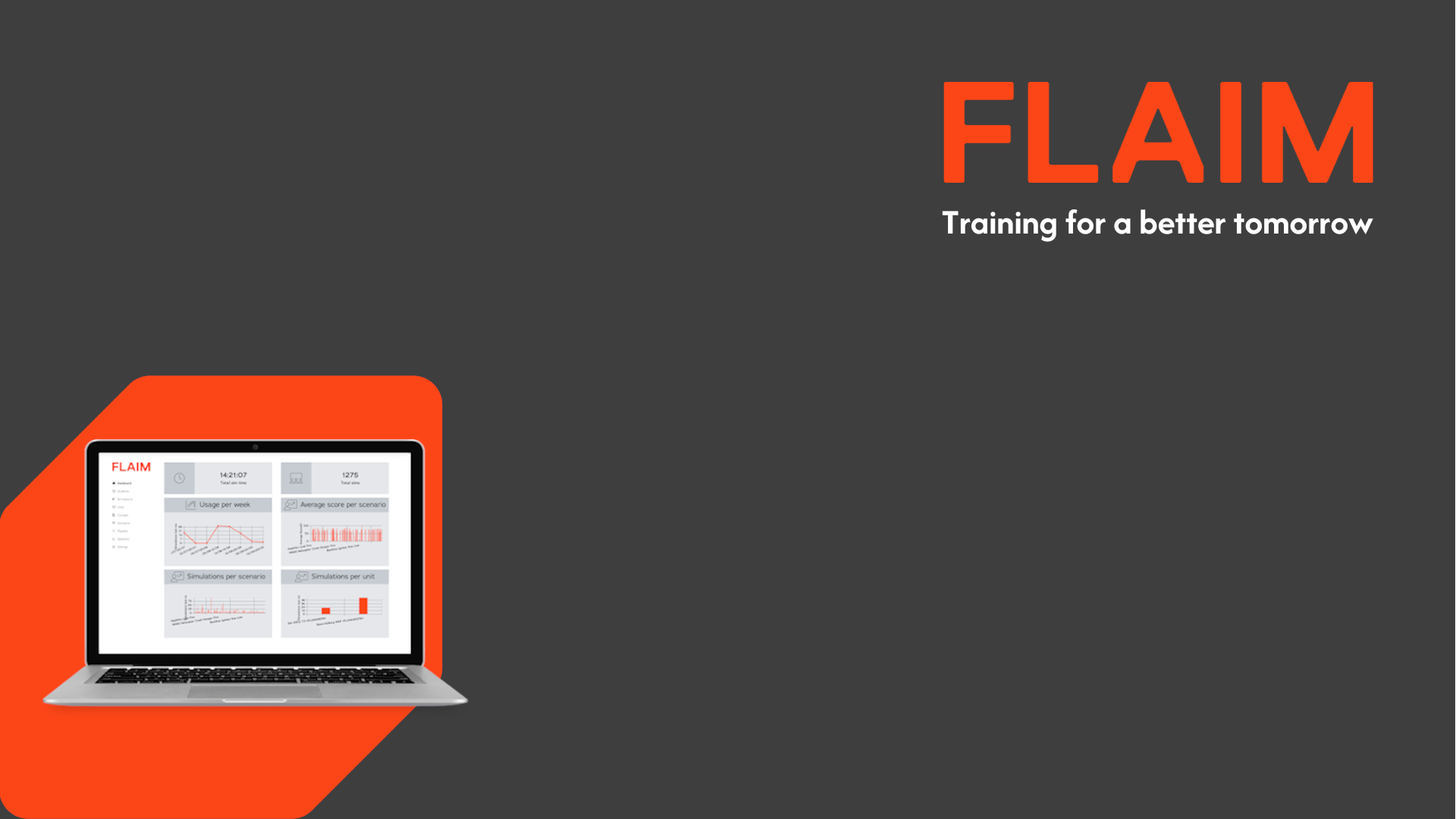
Dashboard Overview
- Login to the FLAIM Capture site. The Dashboard will now be displayed.
- On the FLAIM Capture Dashboard the Organisational Admin User will see the following:
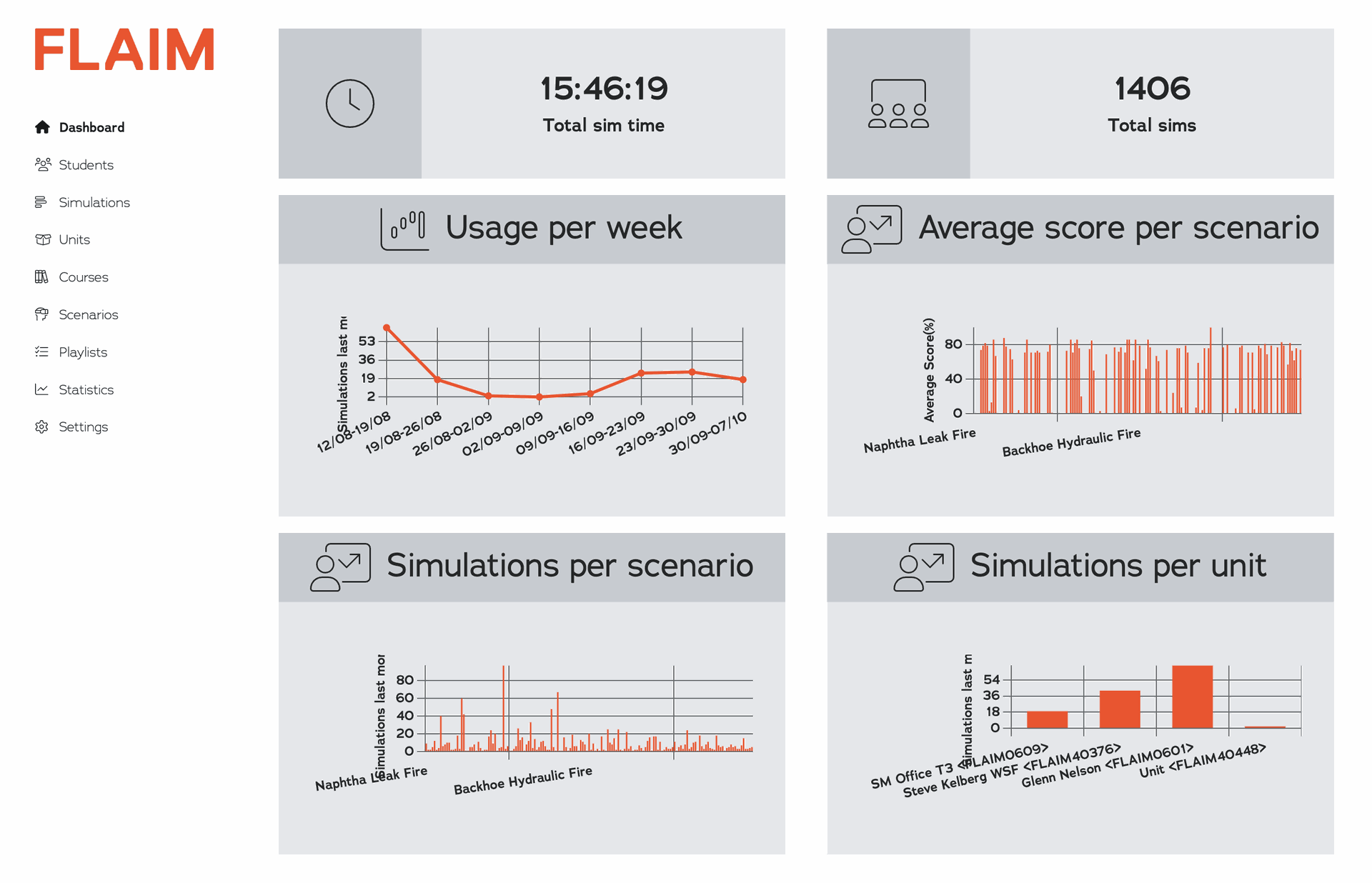
- Their FLAIM Training Key displayed in the top left of the page.
- Users can toggle between the Organisation User view (which will show as default) and the Student User View which will remove the additional components and features that only Organisational Admin Users have access to.
- A 'My Account' button displayed in the top right of the page.
- This button can be used to access the following functions:
- Edit account details
- Change account Password
- Logout from the FLAIM Capture site

- Language selection is shown in the top right corner of the window. Click the icon to reveal a drop-down menu to select a new language from the list.
- The left menu panel provides links to:
- Dashboard
- Students: Access all student information
- Simulations: Access all scenario details that have been logged on your systems
- Units: Access system information for your products
- Courses: View & create courses, and manage enrolments (exclusive to Capture Plus and Pro account holders)
- Scenarios: Review scenario information
- Playlists: Access and create playlists (FEX/WSF only)
- Statistics: Create a usage report
- Settings: Manage users and edit profile settings
There are several dashboard tiles displayed on the FLAIM Capture Dashboard page. All the metrics displayed are an aggregate of all activity across all units that are linked to the organisation:
- Total activity time completed using all FLAIM devices.
- Total number of Simulation Records stored within FLAIM Capture.
- A chart showing the number of simulations completed by users each week using all linked FLAIM devices.
- The average score achieved by users per scenario using all FLAIM devices linked to the organisation.